Bienvenido a la sección de ayuda
Add Community Meeting
This option allows you to define past and present meetings. It is simple to add a meeting date and you can do it for the upcoming meetings and all past meetings. Figure is a screen shot for the option Add Meeting.
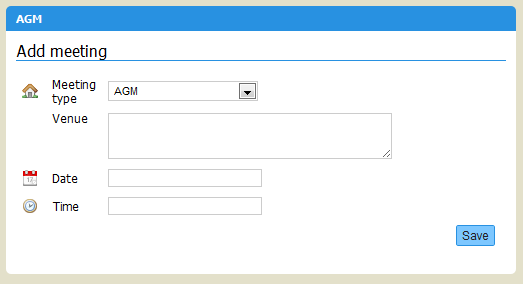
Adding a meeting record.
Meeting Type: Simply select the type of the meeting, i.e “Annual General Meeting” or “Extraordinary General Meeting”.
Venue: This field is optional. If the meeting is in the future, you may decide to add the “Venue” as well, so that the owners can see and find the venue. For past meetings you may leave this blank.
Date: This field defines the date of the meeting. For upcoming meetings, you should really define exact dates. This date, will show up as a reminder in the calendar of events on the right hand side of the website as soon as users login and will also be visible to your administrator. If you want to add documents and minutes for the meetings of previous years you may select a date in the past. This date does not have to be exact.
NOTE: If you want to add meeting notes of the previous years, you should first add a meeting for each one using this option and by selecting the date of the meeting for which you want to add the files of. For example if the current year is 2011 and you have already added a meeting for 2011. You should repeat the Add Meeting process and add another meeting but selecting a date in the past, for example 1 Dec 2009. You may not remember the exact day or the month of the meeting, but selecting any date close to it is good. For easy viewing the OCM system will group meeting minutes and information by year, so this is why it is important to add meetings with past dates and then upload the appropriate file (see Add File).
Time: This is optional and once again might be useful for upcoming meetings but not necessary for the past meetings, unless you would like to provide exact detailed information, however the system will not be affected by the time for meetings that are set with a date prior to the current date (The actual date that you are using and entering data into the system. For example if the today’s date is 9 August 2011, and you create a meeting for 1 August 2011, then this date is already in the past and defining a time will not have any value). However if the meeting is in the future, then the defined time will appear in the calendar of events section. The time should be entered in 24:00 format always separated by colons.
Click SAVE to add the meeting.
Related Help files
[Languages Available]
