Bienvenido a la sección de ayuda
Registered Notifications
Registered notifications send an email to the users on informing them that a notification has been sent to their inbox in OCM. In order for the user to see the notification they will have to login to the website, which requires them to authenticate themselves.
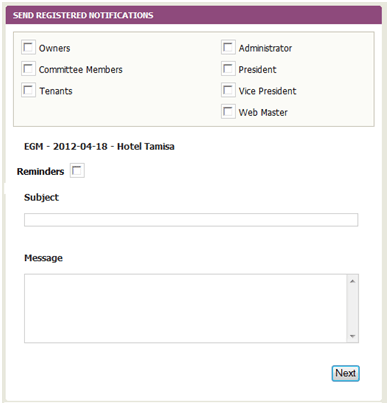 Recipients: The first part of Sending a registered Notification requires that you select the group of recipient. The available groups are: Owners, Committee Members, Tenants, Administrator, President, Vice President and Webmaster. You can select a single, all or any multiple of this group.
Recipients: The first part of Sending a registered Notification requires that you select the group of recipient. The available groups are: Owners, Committee Members, Tenants, Administrator, President, Vice President and Webmaster. You can select a single, all or any multiple of this group.
Reminders This option allows you to specify up to three reminder dates. It is very often the case that emails are forgotten or even lost. By setting a reminder you ensure that those who have forgotten or not received the first reminder are sent upto 3 reminders on the dates specified by you.
Subject: This is the subject line of the notification that you are sending. For example “AGM minutes of 2011” or “Call and reminder for AGM 2011”.
Message: This is the box where you can write a full message. The program automatically provides a translation (via Google) in the next step, so if your community has foreign residents, you are advised to keep sentences short and concise and correctly spelt. Short sentences with correct spelling and grammar provide for better translation.
NOTE: In registered notifications the subject line, message or attachments are not sent with the email, rather the user receives a standard notification email informing them that they have received a registered notification and requiring them to logon
Click NEXT to proceed to next stage.
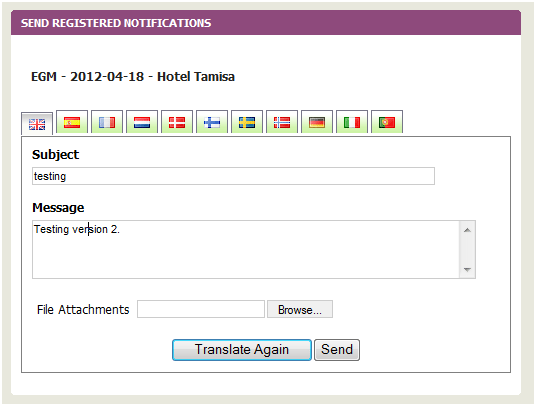
The second part of the registered notification as mentioned earlier on translates your message using Google ™ online translation service. Once the message has been translated you are re-presented with your original message and all the different translations separated in tabs and designated by a country flag. You can click on each flag to check the translation.
Language tabs: You can modify any of the translated text without affecting the other translations, or you can even paste new text into the Message or Subject line of each language.
Translate Again: Alternatively, if you are not happy with the translation, you can change your original message and use the “Translate Again” icon to get a new translation.
File Attachments: Finally before you send the registered notification you can also attach any document to it. For example the AGM minutes that you have prepared in a word or a PDF document, or the budget proposal. The maximum size for the file attachment is: 15 MB
SEND: This is the final step and as soon as you click the notifications will be going out to the group of your choice. Please note that Community Meeting notifications of this type are only sent to owners with properties and tenants or webmasters are automatically excluded from the list.
REMINDER: In registered notifications the subject line, message and attachments are not sent with the email, instead the user receives a standard notification email informing them that they have received a registered notification and requiring them to logon to their community website (See Figure 3.9)
At the same time as all notification emails are sent out the user who sent out the notifications will also receive a receipt email, that will list all those users who were sent a copy and to which email address, along with a list a list of those who did not have an email address or had selected to receive their notification by post.
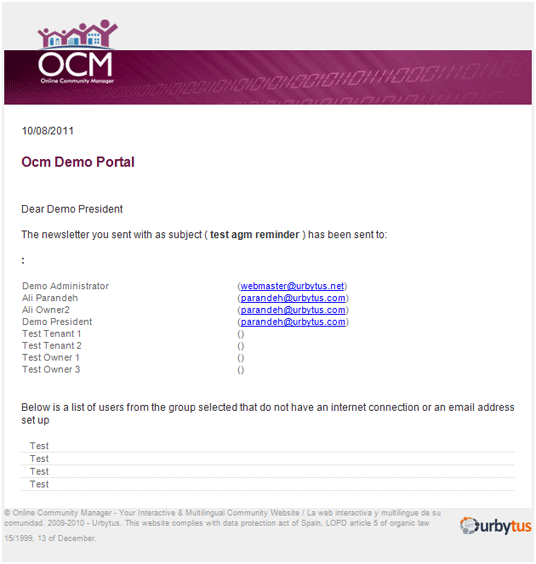
[Languages Available]
