Bienvenido a la sección de ayuda
Import History
This section provides you with a list of all files that have been uploaded in data order with reference to who has uploaded the file.
You can always Download a copy of each upload file for your review or reference. If you have uploaded a file that has errors and you need to delete it, you can always use the Delete Option (Figure 2.10) on the bottom right hand corner of the screen.
NOTE: You should never delete any files unless you are doing so because there is an error in the update. In deleting a file, all the relevant data will be removed from the fees table and the debtors list or the total sum of owners account may then work out incorrectly.
If you select the Delete option you will be prompted with a warning that deleting an item from the Import History, will remove all associated property fees associated in that upload from the system. You can then select the row associated the file that you want to delete and you will be prompted one more time to confirm the delete action.
Once you have deleted a file the history of it will remain in the database but it will show the file as deleted with a light gray text. If you have accidentally deleted the file, you can always click on the Download link which keeps a history of the file. Simply Download, Save and Upload the file again and the respective transactions in that spreadsheet will be restored.
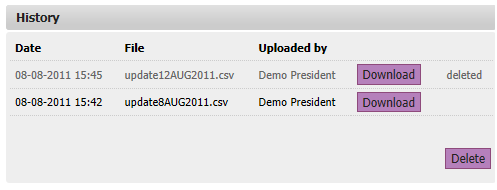
You have now successfully updated all the community fees for all the owners and properties. If you have an account with a property associated to it (i.e. any none webmaster or tenant account) then you should be able to proceed to “My Fees and Accounts” via the Quick Navigation Menu and view the full transaction history for your property.
[Languages Available]
