Bienvenido a la sección de ayuda
CSV Import
This module is probably the simplest way of updating fees that are unequal, have different dates or subject lines or are based on the coefficient of each property.
In order to use this module with its full potential you should refer to the section of property coefficients. If you have entered the coefficient for each property you can use the CSV sheet to make your work much simpler in calculation the data.
You should always begin with downloading a new template each time. By downloading a new template you ensure that you have downloaded the most upto date reference table.
Please note: The file format is CSV and you can use any spread sheet program such as Microsoft Excel or Open Office to open and manage the data. It is however important that you SAVE the file in CSV format or else the import will not work properly.
Step 1
Download the template spreadsheet. Start by clicking on the Download icon to download a full list of the owners with their reference numbers. You can either save this file to work with at a later date or open it directly from the web.
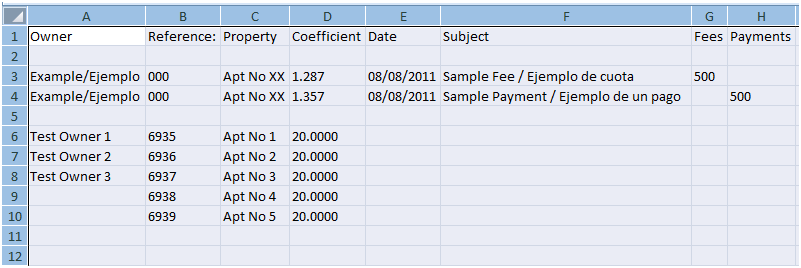
Step 2
. Adding data to the spreadsheet. The first line of spreadsheet, is the header line describing each field, followed by two examples. You should not and do not need to delete the first 5 rows: i.e the header, the two empty rows and the two example rows. You should not delete any of the first 8 columns A to H. All columns beyond H will be ignored during the import process.
There are a total of 8 main fields, consisting of:
- Owner
- Reference
- Property
- Coefficient
- Date
- Subject
- Fees
- Payment
-
Owner: This field is the name of the owner. This is only for your informational reference so that you can identify the owner against a property. Changes to this field do not affect the actual imported information.
- Reference: This field is the reference in our database and is what links the data that you enter to the property owner in the OCM website. This reference number should NOT be changed as it is key to linking the data that that you enter to owners and their property.
NOTE: This field should not be modified.
-
Property: This field is for your information and is there to help you identify the property. Changes to this field do not affect the actual imported information.
-
Coefficient This field is the coefficient of each property in that community. This data will be available on your spreadsheet if you have entered it in the “Property management” section available through the Control Panel menu. This column allows you to carry out quick calculations based on formulas that you can create in spread sheets (see our video). You can always enter or modify coefficient values after you have downloaded your spreadsheet. Using this column you can make quick payment calculations based on the coefficient value.
- Date: This is the first field that requires your input. This field is to identify the transaction date for the debit or credit that you will be entering. If the transaction date is the same for all owners, all you need to do is enter the same transaction date in two consecutive rows, then select and expand it by dragging the selection bar down the page.
NOTE: the date has to be in DD/MM/YYYY format and separated by / . For examples 21 January 2011 should be 21/01/2011
- Subject: This field is a free text area for the description of the charges or the payment. Please use Alphanumeric characters, avoiding any speech, quotation or other characters.
NOTE: You should NOT use “,” comma in this field at all.
-
Fees: This field is for all payments due or basically debit. The fees should be entered as XXXX.XX where the dot is a decimal point and no comma is used for separating the higher value like 1,000.00. The correct format would be 1000.00
- Payments: This field is for all payments made or basically credit. The payments should be entered as XXXX.XX where the dot is a decimal point and no comma is used for separating the higher value like 1,000.00. The correct format would be 1000.00
NOTE: You should NOT use “,” comma separaters in this field at all.
If a property owner has more than one transaction, all you need to do is insert a blank row, enter the reference number corresponding to that owner and enter the date, subject and value of payment or fee. You can repeat this as many times as required for as many owners as needed.
TIP: While the first five rows of the spreadsheet should not be deleted, you can delete any row of owners for which no transaction data is available. For example, you may only have a few movements in a particular month. You can leave the rows empty and only fill in the data for those owners with transactions or you can delete all rows of owners with no transactions.
Finally SAVE the spreadsheet in CSV format with an easy file name. E.g. Fees2001.csv or update11JAN2012.CSV
Step 3
Upload the spreadsheet. This is an easy step, where you will have to click browse to locate the file on your computer and once selected, click Upload to add the file to the OCM database.
If no errors are encountered during the upload process you will prompted with a window to inform you that fees have been updated correctly. Otherwise you will receive a message informing you that there has been errors in the files and that it could not be uploaded.
If you find that the file you have uploaded has incorrect data or any other issue, you can always use the option in Import History to delete the file
[Languages Available]
